Toolbag 5.02 is Available Now!
We’re excited to announce the official release of Marmoset Toolbag 5.02, bringing powerful new features and improvements to texturing, baking, rendering, and scene management systems. Explore all the latest features below to see what’s new in Toolbag 5.02!
Now Featuring:
For a complete list of new features, functionality, and bug fixes…
Check out the 5.02 Changelog.
New in Baking
Low to Low Baking
It’s now possible to bake textures directly from a low poly mesh. This is especially helpful for baking down the bevel shader data applied to a mesh, eliminating the need to duplicate the Low mesh and place it in the High slot.
To get started, go to the Bake panel and change Geometry Mode to Low to Low. In this mode, the low poly mesh uses a dual material configuration, letting you define the material properties on the Source material. The Result material allows you to preview the results of the bake without having to juggle material assignments manually. Simply change the setting in the Material dropdown to switch back and forth. You can edit both the Source and Result materials at any point by selecting them in the Materials window, too. You can adjust the bevel settings for your Source while seeing a live preview in Result mode.
If you’re using multiple materials to define the surface properties of different parts (for example, varying the bevel size), press the Unified Material Preview button, and the results of the materials will be combined into a single material, making previewing and material management a breeze.
To add your mesh, simply drag it into the Low slot. You can also use the Quick Loader to automatically create bake groups. Bake Groups are not always necessary for Low to Low baking, however, they can be helpful when controlling how the bevel shader behaves where meshes intersect. Additionally, the Exclude When Ignoring Groups option in the Low object allows you to prevent animating or swappable parts in different groups from occluding each other in the Ambient Occlusion map.
New in Texturing
Decal Layers
The new Decal layer makes it easy to project materials and brush presets directly onto your mesh when working in Texture Projects. It’s ideal for applying logos, stickers, graffiti, and other design elements requiring careful placement. Decal layers support all material channels, including multi-colored images. Use them to speed up production by adding ports, vents, bolts, and other mechanical details that would otherwise be time-consuming to model and bake.
Add a Decal layer to your project in the Layers window, or drag and drop brush presets from the Library window onto the mesh to instantly create a new decal aligned with the drop point. Of course, you can easily save your own brush presets to the Library to reuse later.
Editing the placement of a decal is a breeze with the new viewport Decal Tool, allowing you to click and drag along the surface of the mesh to reposition the element. And use the controls to adjust the size, rotation, projection distance, and falloff, too.
Decal Projection for Vectors
Vector layers now feature a new Decal projection mode, enabling you to create shapes on a virtual plane that are projected onto the mesh. Now it’s easy to design logos and complex mechanical parts with a flexible, non-destructive workflow. This mode is especially useful for creating precise elements that would otherwise be difficult to model and align with the surface of your mesh, like panels and cut-out shapes on curved parts.
To enable decal projection for a selected Vector layer, look to the Layer Settings > Style panel, and set Vector Space to Decal.
In this mode, you can draw vector shapes on a virtual plane with grid snapping. Working on the grid makes it easy to create precise shapes and perform Boolean operations for complex mechanical designs. Since the shapes live on the grid and are not aligned to your 3D mesh, moving and editing them is more predictable, allowing you to design in isolation and then position the element without altering or changing the shape of the vectors.
The new decal tool works with projected vector layers too, making it a breeze to place designs on the surface of any mesh. Unlike 3D mode, Decal vectors can be projected over multiple meshes as well.
Smudge Tool
A Smudge Tool is now available for Paint layers. Now you can easily mix colors, blend shapes, and create stylized effects.
Smudging works over UV seams and UDIM tile borders. You can also smudge over geometry borders, blurring or smoothing textures between different objects.
Tile Strips
We’ve developed a Tile Strip system to make modular tube shapes with start, middle, and end tiles. Now you can create preset design elements like straps, shoe laces, snakes, feathers, and anything else you can dream up with a start and an end.
To create a Tile Strip for a selected Vector layer, navigate to the Layer Settings > Material Projection panel, and set Projection Method to Tile Strip. Next, load your texture maps.
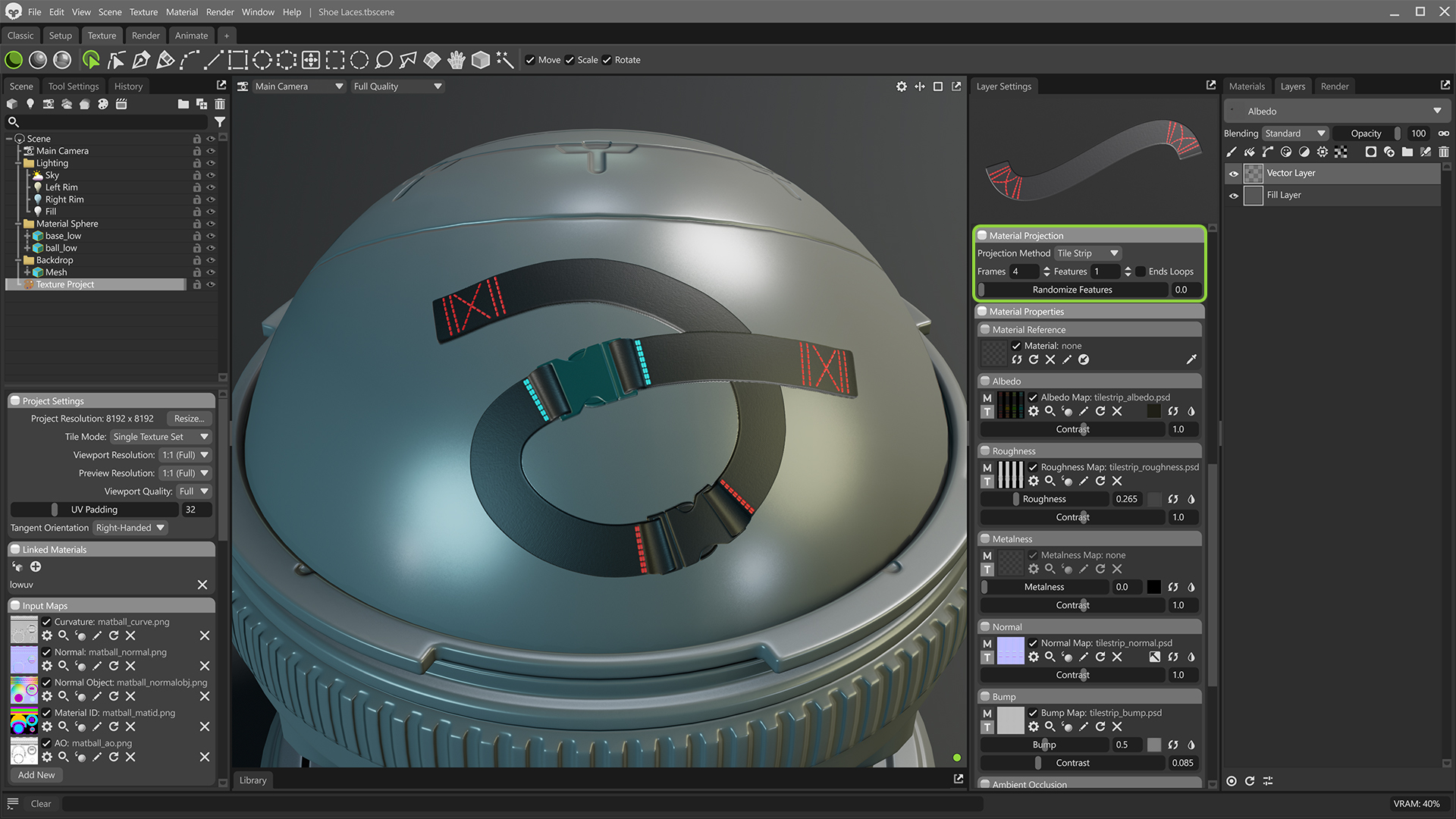
Utilizing a sprite sheet layout, Tile Strips can be authored with distinct, interchangeable elements. The start and end tiles are placed automatically, while the midsections can be customized with a configurable number of unique elements. Each tile can also have variations, and you can use the new Tile Strip tool in the viewport to configure the placement of each feature tile and tile variation.
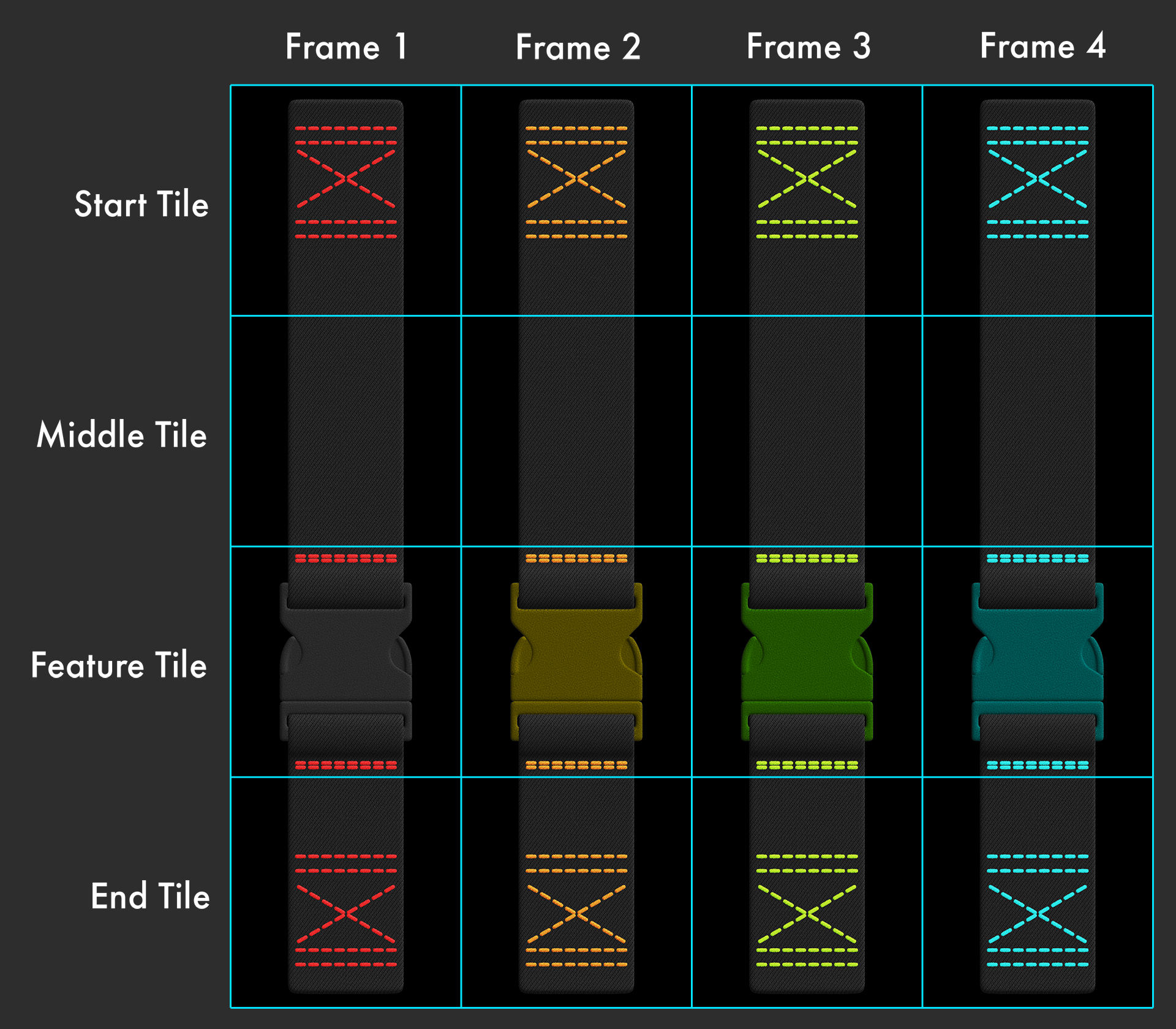
For tile strip textures to work, you need a Start, Middle, and End tile at minimum. Feature Tiles are optional, and you can create as many of them as you want. Simply ensure they’re arranged between the Middle and End tiles, and the number of Features is set in the Material Projection panel.
- Start Tile: This is the first tile in the series.
- Middle Tile: This tile will repeat between the Start and End tiles.
- Feature Tile: This tile can be placed anywhere between the Start and End tiles.
- End Tile: This tile is the last in the series.
Variations can be created by adding additional columns to the tile sheet and defining the number of Frames.
Tile strips automatically update as the length of the vector shape changes, too. We’ve improved the taper settings to allow for more control over the taper distance and falloff for both the start and end of the tubes, which is especially useful in Tile Strip mode.
Note: We’ve added a few examples to the Library in Brushes/Fabric-Details folder, including Lace Boot, Strap Braided Leather, and Strap Nylon, to help you understand how Tile Strips are structured. Search for “Tile Strip” in the Library to find more examples.
Tube Mode for Paint Layers
We’ve added a new Tube brush mode for Paint layers that mimics the drawing style of Vector Tube mode. This enables you to paint brush strokes with profiles, and expands the functionality of brush and vector presets.
To enable Tube mode for a brush, set the brush’s Alignment to Tube in the Tool Settings > Projection panel. Tube mode provides the full collection of vector tube settings, now integrated into the Brush tool. This includes support for tapering, warping, and profiles to define the shape of the bump and displacement as you brush.
Artists can also enable the new Tile Strips feature added to Vector Layers in their tube brush in the Layer Settings window.
Sample Layers for Masks
Sample Layers for Masks allows you to quickly convert any layer’s content into a mask, providing more creative control when creating materials. When dragging layers from the primary color stack into masks, the layer’s content is now converted to a mask. This feature makes it quick and easy to generate grunge maps from any of the 700+ material presets currently available in the Toolbag library.
For Paint layers, this means you can draw a shape and use it as a mask by duplicating or moving the layer. For Fill layers, there’s a configurable and non-destructive interface to select which texture map drives the mask, such as albedo, roughness, etc.
Layer sampling makes it easy to create masks that follow the shapes of your layers. For example, duplicate a lichen material and sample the albedo map to create areas where the lower layers show through. You can also reference arbitrary materials to add wear or variation. A concrete or mud material can be used in your mask stack to add or break up a dirt effect.
Sync Points in Groups
We’ve unlocked Sync Points! They are no longer restricted to the root level of the layer stack. Now you can place Sync Points in groups and parent them to other layers. This means sync points can be saved in Smart Materials, allowing for even smarter preset effects that adapt to the geometric features built up in the layer stack.
To take advantage of additional flexibility with Sync Points, simply drag them around in the layer stack to organize them in groups as you see fit.
We’ve added an Isolate option that, when enabled, allows the sync point to interact only with other layers in the group. This can be handy if you have a layer in a group that is driving a mask effect, and you don’t want the layer’s contents to influence layers outside of the group.
New in Rendering
Ray-Traced Fog
The fog effect has been revamped to work better with Ray Tracing render mode. This adds support for god rays or light shafts and produces more realistic atmospheric effects as light scatters through the fog volume. We’ve also updated the fog effect in Raster render mode to make it more realistic and more closely match the ray-traced effect.
To use ray-traced fog, add a Fog object to your scene and switch the renderer to Ray Tracing. New controls have been added that make it easier to customize where the fog appears. Enable Vertical Fade in the Volume Mode dropdown to limit the height of the fog volume and create locational effects like ground fog. Multiple fog volumes can be added, allowing you to mix subtle atmospheric fog with areas of dense fog.
Raytraced fog interacts with lights and objects in your scene to produce atmospheric effects that set the stage for large-scale environments, spooky horror scenes, and underwater adventures.
Ray Tracing VRAM Improvements
Ray tracing in Toolbag 5.02 comes with notable improvements to VRAM use and stability when working on dense scenes with tens or hundreds of millions of triangles. The backend will automatically switch and compress the ray tracing acceleration data in cases of high VRAM use. You can define how much VRAM is dedicated to the ray tracing data, and these changes should improve performance and stability when baking with dense meshes as well.
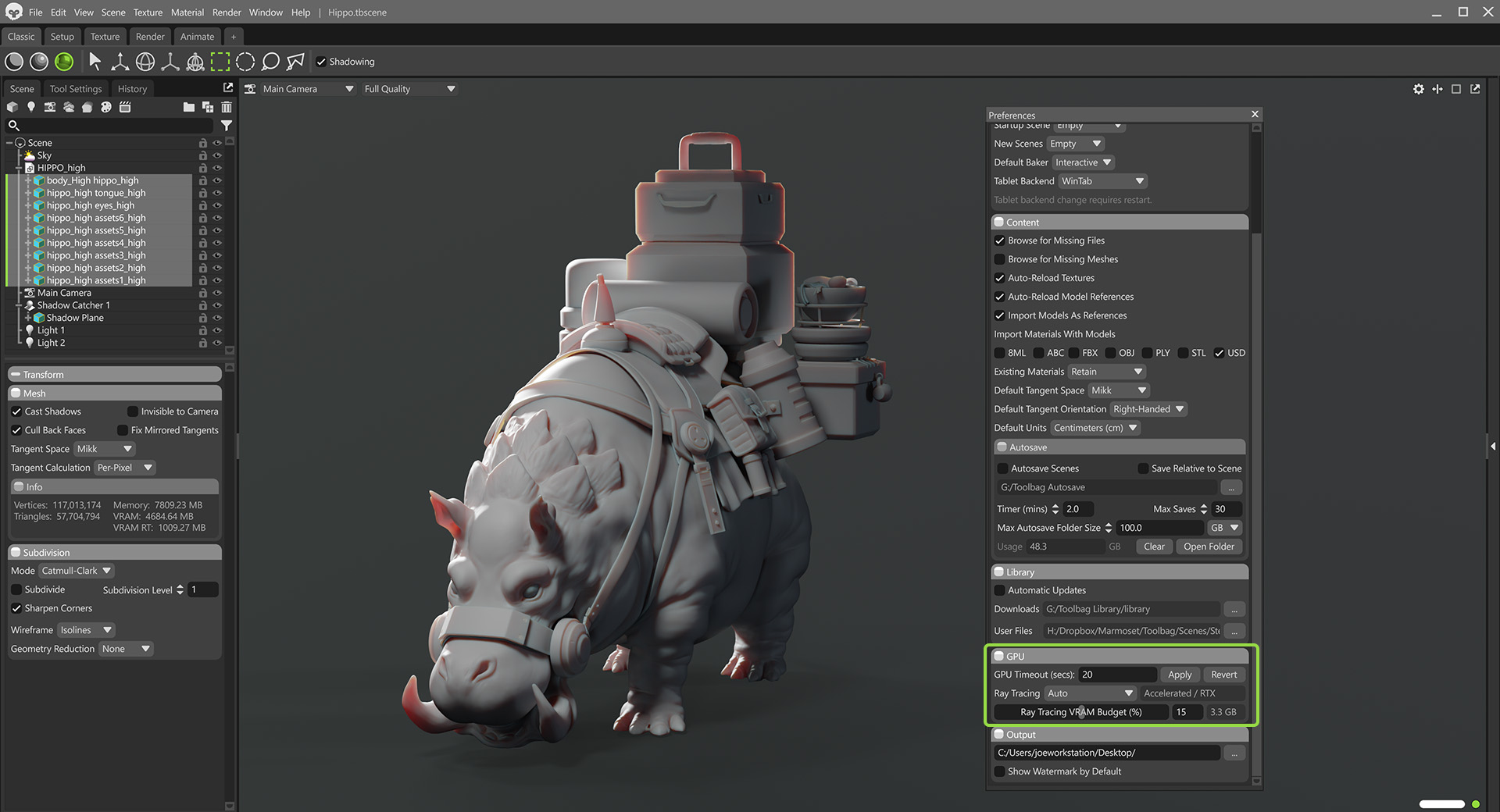
The new settings can be found in Edit > Preferences > GPU. Auto mode automatically selects the raytracing backend depending on the complexity of your scene. For scenes with very high polygon meshes, the Generic backend will be used, with a variable level of compression for the raytracing acceleration data. This will generally mean a lower frame rate, but less VRAM use and a more stable experience.
You can adjust the Ray Tracing VRAM Budget to set the threshold where the backend will automatically switch. A lower threshold value will generally mean lower VRAM usage, but also lower frame rate. Auto is now the default mode. If you don’t want the backend to automatically switch, you can select the Accelerated / RTX or Generic modes directly. Changes to the ray tracing backend no longer require an application relaunch, they will apply when you close the Preferences window.
Scene & UI
Multi-Select & Edit Scene Objects
It’s now possible to select multiple scene objects and adjust their settings simultaneously. We’ve also added new buttons to Bake Projects that let you quickly select all High or Low meshes, making it easy to subdivide your high poly meshes or adjust the cage settings for all low poly meshes at once.
To interact with multiple objects, select matching types in the Scene window. Now you can make changes to all of the objects in the selection, and you will see indications for any non-matching settings, which will synchronize if you adjust them.
Note: Multi-Select and Edit is not supported for Texture Projects and layers, but works for most scene object types. Materials are not currently supported for multi-select and edit; however, we plan to introduce this at a later time.
Render Window
The render settings have been moved to a dedicated window. Now it’s easier to have the object properties or camera settings visible while adjusting the render settings.
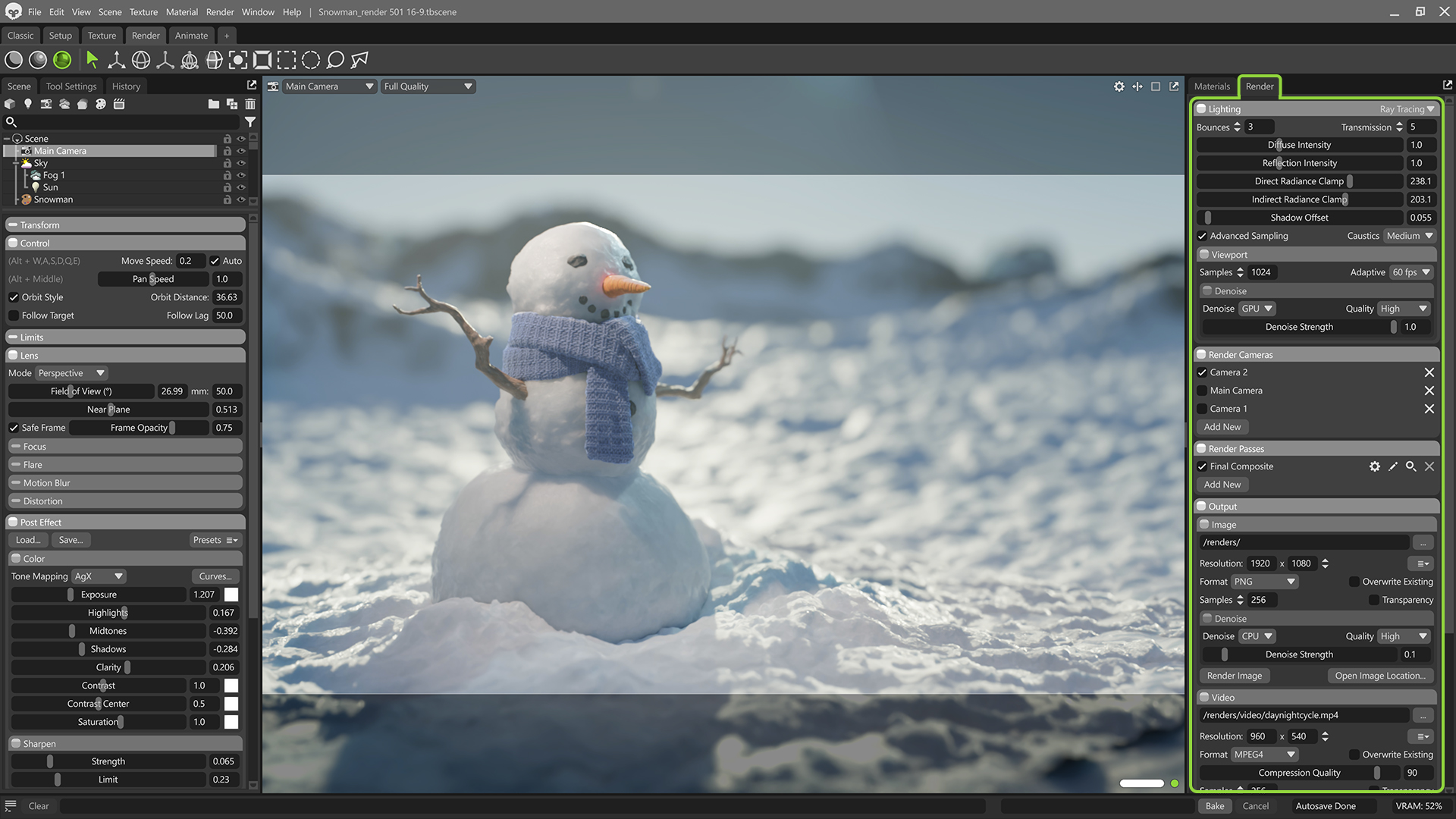
Scene Search
We’ve added a search bar to the Scene window to make it easy to find objects in complex scenes. You can search for specific terms or filter by object types using the filter icon next to the search bar.
Hotkey Editor
We’ve added a hotkey editor to make it easy to find and customize shortcuts.
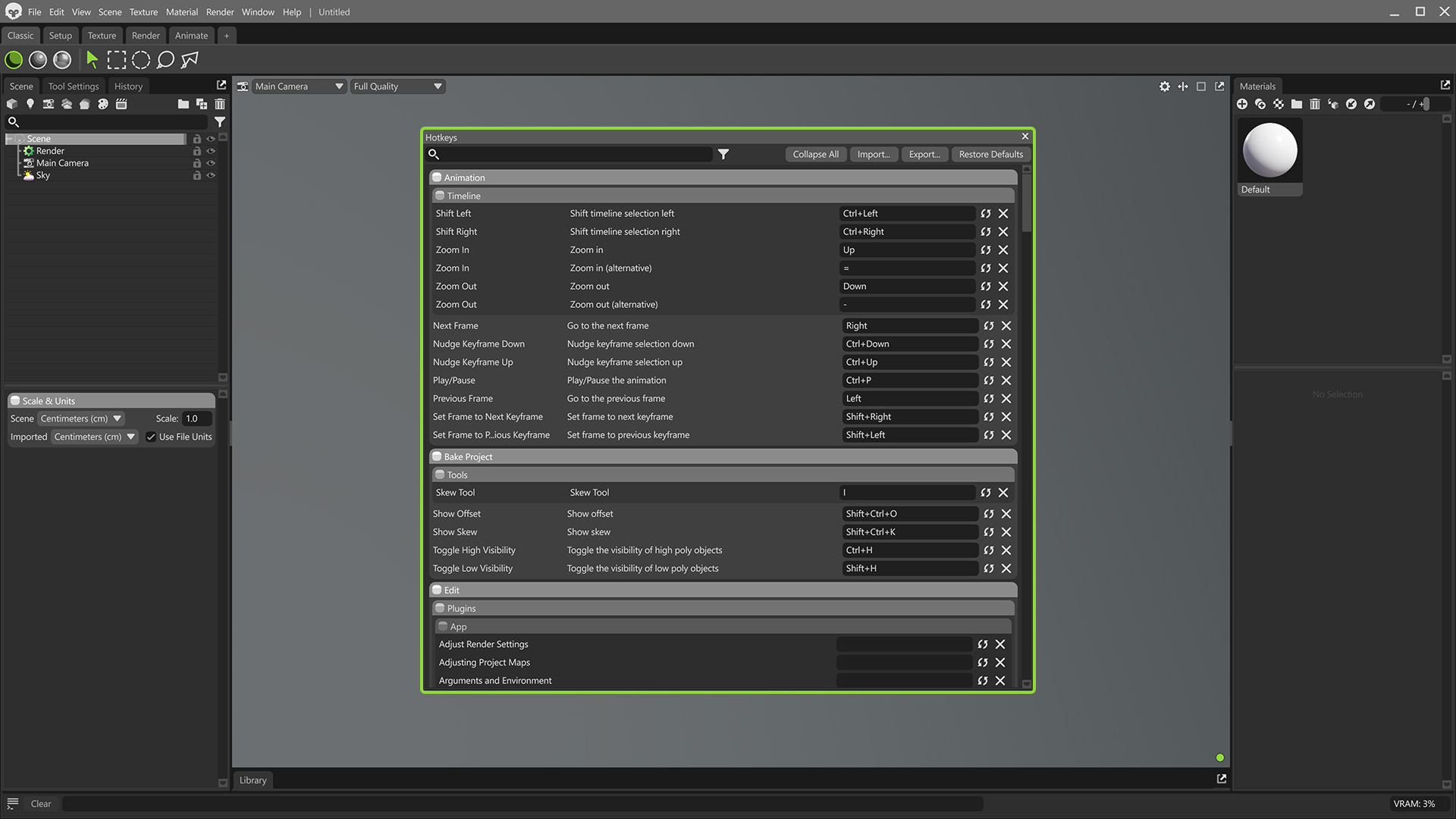
You can customize hotkeys by going to Edit > Hotkeys. Hotkeys can be imported, exported, and reset in this window. You can unbind or reset individual hotkeys as well. If you attempt to bind an existing shortcut, the editor will ask if you want to overwrite the existing entry.
Library Custom Folders
You can now create custom folders in the Library window, making it easier to save and organize your personal assets. Local user assets can now be saved to any folder and moved between folders.
The new buttons in the Library window allow you to create and delete custom folders. You can also rearrange custom assets by dragging and dropping them into the appropriate folders.
We’ve also made mass importing easier with an Apply to All checkbox to speed up the process when importing dozens of images or other files of the same type.
It’s important to note that there are some limitations:
- It’s not possible to rearrange first-party content (assets and folders) as they reference the file structure on Marmoset’s asset server.
- File imports must be done through the Library interface as well, so Toolbag can process the files and create the required metadata.
- Copying folders or files directly into the Library folder structure from the OS is not recommended or supported.
Start Your Free Trial
Ready to Buy?
Choose Your License
Subscription License
- Personal Single-User License (hobbyist, freelancer, student)
- All upgrades included w/ active subscription
- Access 2000+ Toolbag Library Assets
- Lifetime Email Support Included
- Save 12% with Yearly Renewal
Perpetual License
- Personal Single-User License (hobbyist, freelancer, student)
- Only version 5.x updates included
- Access 2000+ Toolbag Library Assets
- Lifetime Email Support Included
Subscription License
- Commercial license w/ user management tools available
- All upgrades included w/ active subscription
- Access 2000+ Toolbag Library Assets
- Lifetime Email Support Included
- Save 11% with Yearly Renewal Term
Perpetual License
- Commercial license w/ user management tools available
- Only version 5.x updates included
- Access 2000+ Toolbag Library Assets
- Lifetime Email Support Included
Yearly Subscription
- Non-Commercial Licensing for Academic Institutions
- All Software Upgrades Included
- Access 2000+ Toolbag Library Assets
- Lifetime Email Support Included




