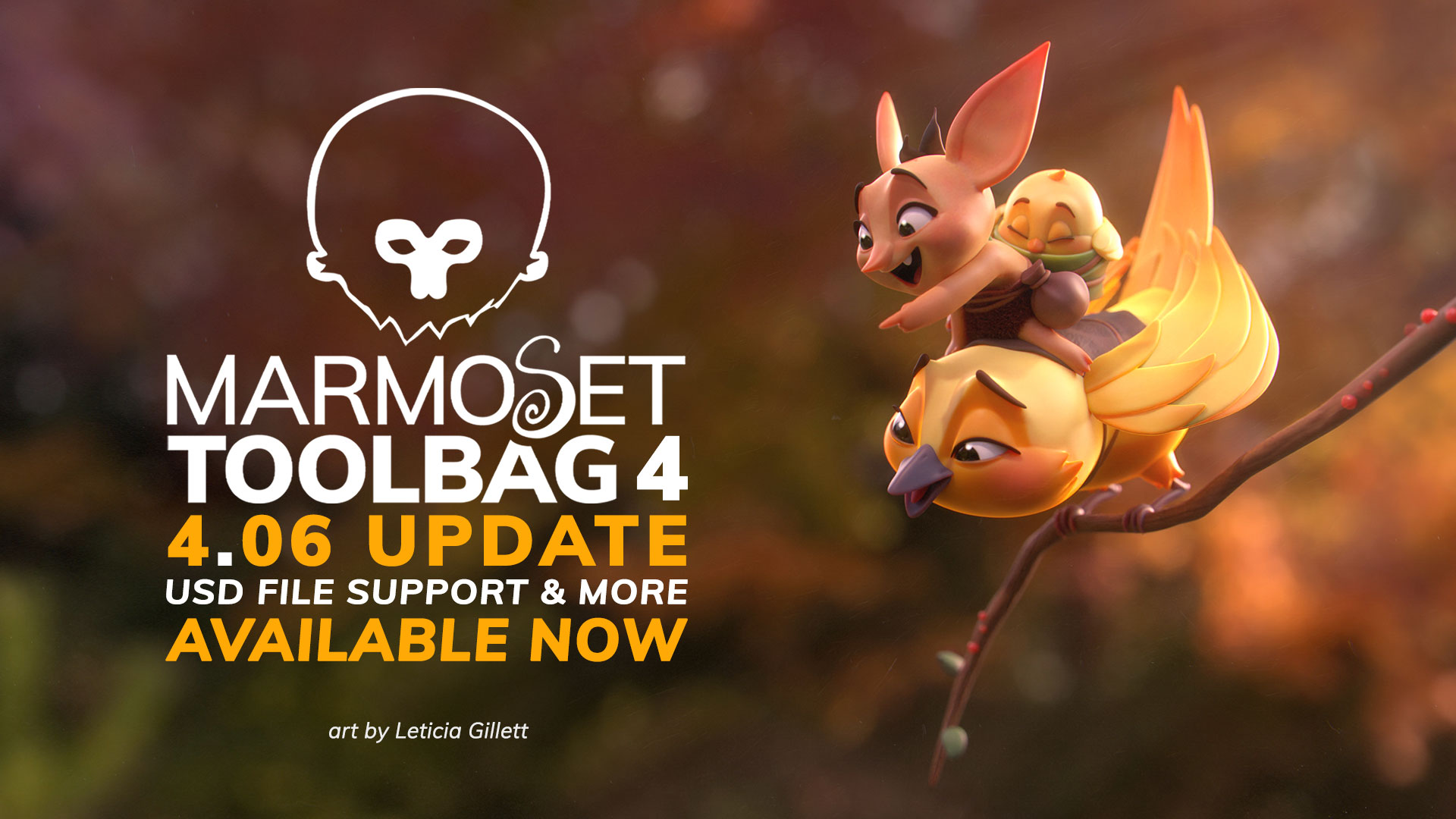Marmoset is proud to announce the release of Toolbag 4.03, a free update available to all Toolbag 4 users. This update is packed with improvements and additions, including a few highly requested features by the community. Learn all about the exciting updates below.
Review the complete 4.03 changelog here.
New Rendering Features
Real-Time Denoising
Hardware-accelerated real-time denoising is now available on all NVIDIA RTX devices for a smoother ray tracing experience. This real-time accumulation gives you the ability to navigate your active scene without visual artifacts and performance disruptions.
GPU denoising is hardware accelerated on RTX cards, but available without hardware acceleration on any NVIDIA GPU GeForce 10 series and newer.
Note: GPU denoise mode is currently unsupported on Intel and AMD graphics hardware.
Featured art by Anson Weese
High-Quality CPU Denoising
The CPU denoising mode now includes a High-Quality denoising option, providing improved image quality and better detail retention with fewer samples. It works exceptionally well with fine detail and alpha-blended materials like hair.

Featured art by Rodrigo A. Branco, Concept by Serge Birault.
Refractive Index Controls
Bend refraction to your will using the new Refractive Index controls. Complete control over refraction allows you to exaggerate and control distortion for game-art low poly style meshes. You can manipulate the Refractive Index or ‘bendiness’ of a material’s refraction in the Refraction shading module (Transmission -> Refraction).
There is a new checkbox to Derive Refractive Index from Reflectivity. When enabled, the refraction bendiness is set via Reflectivity. When disabled, you can load a Refractive Index Map and use the corresponding slider to control the bendiness.
Scene Management
Featured art by Vadim Sorici
Light Controller
Behold the new Light Controller, which gives you fine control over your lights by clicking a point on a mesh object to reposition them. The tool includes a Match Highlight option to make the specular highlight appear where you click. Intuitively adjust common light attributes with hotkeys for Brightness (Ctrl+LMB), Distance (Ctrl+RMB), and Spot Cone (Ctrl+MMB).
Pivot Point Editing
Pivot points of scene objects are now editable within Toolbag for more convenient interaction with transform tools. We’ve improved the loading of pivot points from other 3D apps as well. When using Translate or Transform tools, enable Edit Pivot (D) in your Tool Settings bar, change the pivot point to the desired location, or simply select Center Pivot.
Copy/Paste
Copying and pasting objects and their settings is now possible throughout Toolbag. Optimize your workflow by pasting mesh settings en masse and repurposing layer and material settings.
Selection Tools
We’ve now expanded the selection tool palette for selecting objects in the scene and pixel data, giving you more flexibility with scene management and texture projects.
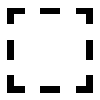
Rectangle
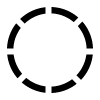
Circle
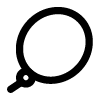
Lasso
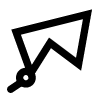
Polygonal
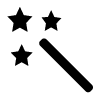
Magic Wand
(Texture Projects Only)
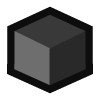
Object
(Texture Projects Only)

Face
(Texture Projects Only)

UV Island
(Texture Projects Only)
New Texturing Tools
Color Picker Sampling
Toolbag now includes interactive tools to dial in the perfect color values, allowing you to sample numerous material properties simultaneously. You can also sample on a per-map basis, including grayscale values with a new, dedicated picker.
Unlock the power of global color sampling in Toolbag, be it materials, lights, camera post effects, wireframe color, or wherever a color parameter is present. Go beyond the bounds by sampling colors from external windows and monitors too.
Paint Straight Lines
By popular demand, we’ve made it easy to paint straight lines in texture projects. With the brush tool active, paint lines with precision by holding down the Shift key. Additionally, you can connect the dots by holding shift and clicking multiple points.
Brush Tip Contrast & Warp
To further customize your brushes, we’ve added Tip Contrast and Warp settings to the brush tool, making it easier to fine-tune the shape and silhouette of your brush strokes.
Sprite Sheet Material
Randomize your brush texture by painting unique effects using the new Sprite Sheet Material option. With a paint layer’s Projection Method set to Fit to Brush, click the Sprite Sheet Material checkbox to enable random variation along the brushstroke.
Groups & Layers
Groups and layers have been restructured to provide a more organized user experience. Groups (folder icon) now display their contents below, while the mask stack (arrow icon) is drawn above, allowing for a simultaneous view of both the group’s contents and mask stack. We’ve also added color coding for groups and layers, giving you better control over readability and organization.
Newly added to the layer system are layer merging and rasterization. You can now rasterize a layer, along with its dependencies, to form a single paint layer. Merging multiple layers is also possible. Changed your mind about using a specific type of layer? Simply right-click the layer and convert it to your desired layer type.
Finally, we’ve implemented a nifty time-saving feature that lets you drag Layers and Groups onto a mesh in the viewport to assign a Color Selection based on the Material ID.
Featured art by Alex Coman
Tangent Space Handling
Synchronize your normal map tangent orientation to match your content creation pipeline with support for authoring tangent space normal map content in left-handed (y-flipped) and right-handed coordinate spaces.
Tangent Orientation is a project setting for Texture Projects and Bake Projects, and you can set your preferred default in your app preferences (Edit -> Preferences). Tangent orientation can also be set per layer (Paint and Fill layers) in the Material Properties section.

Resource Locator

Re-linking missing assets in your scene has been made much easier! The new Resource Locator will appear when opening a scene and missing files are detected. You’ll have the option to relocate any missing files in the directory of your choosing, or re-download on the spot any assets available in the Toolbag Library.
Easy Asset Import
We’ve expanded support for more user-made assets to be created, imported, saved to your local User Library. You can now:

Featured art by Anson Weese
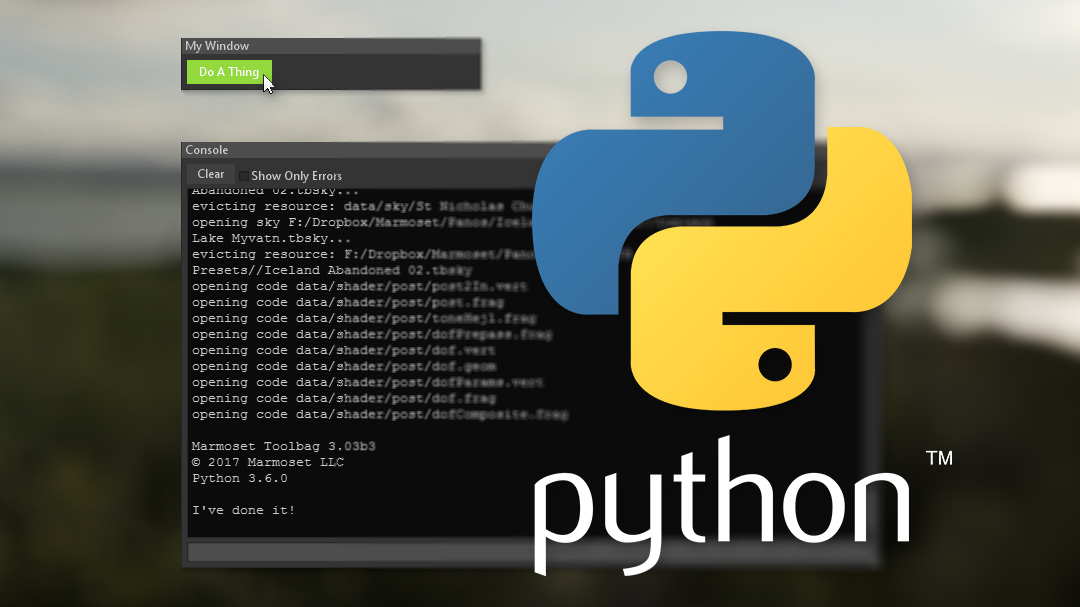
Toolbag’s Python scripting support has undergone a significant expansion with 4.03 to give you finer control and deeper access to your scene and environment variables.
Viewer Updates
Marmoset Viewer has received a mighty update and is better calibrated to match Toolbag 4’s raster rendering system. Lighting consistency has been improved, now lights of all types replicate the brightness and falloff that you see in the Toolbag viewport. Glossiness/Roughness shaders have been refined to better match Toolbag, using GGX directly rather than approximating GGX with Blinn-Phong. The subsurface scattering shader provides a better match as well, especially with higher scatter settings.

Get Started with 4.03!
Check for an auto-update prompt in-app, or follow the links below to download the latest installers, and review the complete list of changes, bug fixes, and quality of life improvements.

Featured art by Seungmin Kim